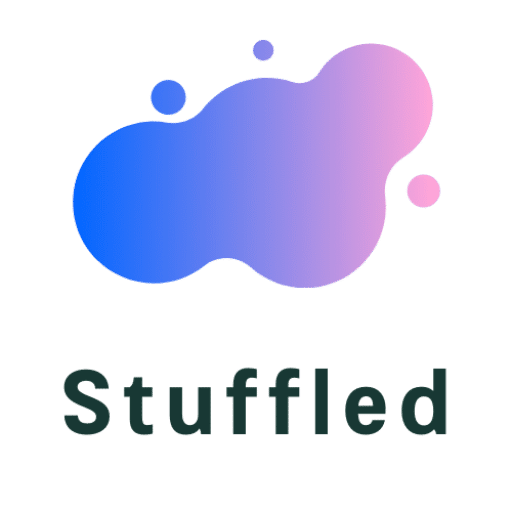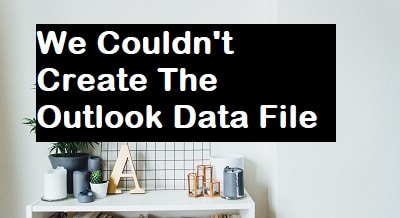A part of the Microsoft Office Suite, Microsoft Outlook is an email client that helps in handling various email accounts at one place. Being an extremely useful platform for businesses, Office Outlook is quite popular amongst office goers or executives. However, a common error has been reported by many users- “we couldn’t create the outlook data file”.
The outlook we couldn’t create the outlook data file error has been most commonly seen while adding a new account to the Office outlook. Unfortunately, the problem couldn’t be traced back to any particular machine. Users complaining of the error reported the issue from different machines but there has been a common lead found in its association. We couldn’t create the outlook data file Gmail is the hint.
While the error prevents users from adding a new account in general to the Microsoft Office Outlook, Gmail accounts, in particular, have been causing a bit more trouble than usual. Though the chances of other accounts facing the same issue may be less but cannot be considered negligible, like that of Yahoo, Rediffmail, etc.
There may be other common errors that users face like “outlook data file cannot be accessed”, but it is only the “We couldn’t create the outlook data file IMAP” error that this article talks about and finds fixes of.
Content's List
Reasons of “We Couldn’t Create The Outlook Data File ”
After a lot of research, we have come to find two main causes of the error.
- Bugs- One of the most common causes found behind any error in any application or software is Bugs. The outlook we couldn’t create the outlook data file error too is many times caused by Outlook bugs, which creates a problem only through the Add Account Button. The Outlook Bug prevents users from adding a new email account through the route- File > Add Account.
Solution- Alternative route
- Account Creation Wizard- The newest feature added to Office Outlook by Windows is the simplified account creation wizard. The wizard that is meant to make life easy by helping in easy management is full of bugs and becomes a problem itself.
Solution- Disable the wizard
- Apps Permissions- Another major cause behind the “we couldn’t create the outlook data file Gmail” error is permissions to apps. Privacy and security are taken extremely seriously by most email providers, but mostly by Gmail. App permissions could be a reason that may be preventing you from getting access to your account through another platform.
Solution- Sign in and check security options on your email provider’s interface and verify that the device in concern was you and no one was sneaking.
Fixes For We Couldn’t Create The Outlook Data File
Knowing the causes behind the errors help in finding fixes to resolve the issue. Follow the article to try different methods that can be used to fix “We couldn’t create the Outlook data file- Make sure the disk you’re saving to isn’t full” error on your Office Outlook.
Method 1- Add Account Through Manage Profiles
Since the issue is due to a bug in the Add account button, adding a new account through an alternative process could be a solution. Follow the steps to add an account unusually.
Steps
- Press Start and Find Microsoft Outlook.
- Double click on it to launch open the application.
- Now on the top left corner, find and select File.
- In the dropdown menu, click on account settings to open another dropdown menu.
- Now from the options, click on Manage Profiles and confirm.
- Close other Windows that are not required to be sure that nothing blocks your action.
- In the dialogue box, click on the E-mail accounts button.
- Now in the new window, find and click on the first left tab- ‘New’.
- Now follow the directions to successfully add a new account and click on Done to confirm changes.
You will be greeted with a successful message if the addition of a new account is done successfully. If not, then you will get to see the error message again. In case, you continue to see the error message from Office Outlook then it’s time that you move onto Method 2 for help.
Method 2- Alternative Mail Option For Adding Account
This method allows you to bypass the ‘we couldn’t create the outlook data file’ error add an account through the Control Panel instead of adding it through the Office Outlook. While the initial steps are different, steps required to be taken in the later stage is the same as of the first method.
Follow the steps to know:
- Press and hold the Windows key or start button on your keyboard along with R together to open Run.
- In the space, type Control Panel and press Enter.
You can alternatively go to the Control Panel from the Start Menu as well.
- Find view by option on the top right corner of the window.
- Click on the Categories button to open the drop-down menu and select small icons.
- Now from the options select Mail.
- In the new dialogue box, select Outlook and click on OK.
- Another dialogue box would get open. From here the steps are similar to those in the first method.
- Click on the E-mail Accounts button.
- Click on New at the top right corner.
- Follow the directions to add the new email account you want to add to your Outlook profile and then click on Done, OK and finally close the window.
You can be assured about resolving the issue until you are greeted with the error message again.
Method 3- Disable Simplified Account Creation Wizard
Outlook Office 365 is known as the simplified account creation wizard of the Outlook office. As there have been several bugs reported in the wizard, disabling the wizard has been a quick fix to many dealing with the We couldn’t create the outlook data file- Make sure the disk you’re saving to isn’t full, a disturbing error on the Microsoft Office Outlook.
Follow the steps to disable the wizard quickly:
- Open the Run Window by pressing the Windows Key or the Start Key on your keyboard along with the R key together.
- Now type in the term ‘Regedit’ in the given space and press enter.
- Now using the navigation pane, navigate to the following path- HKEY_CURRENT_USER>SOFTWARE>Microsoft>Office>16.0>Outlook>Setup
- After selecting Setup on the left pane, come to the right pane and click on New.
- Clicking on New will give you a dropdown menu on which, further select DWORD (32-bit) Value.
- Now name the file as Disable Office 365 Simplified Account Creation and press Enter.
- Double click on the new file to open it.
- Enter 1 in the space for value data and finally click OK.
- Close everything and then try adding a new account on the Microsoft Office Outlook again.
Read now: how to watch anime online
Conclusion
The above-given methods are known to be the best solutions to deal with and resolve the “we couldn’t create the outlook data file IMAP” but at times you need to check with the version of Microsoft Office Outlook as well. Check for updates and keep all your applications and software updated to avoid bugs, errors, and threats.