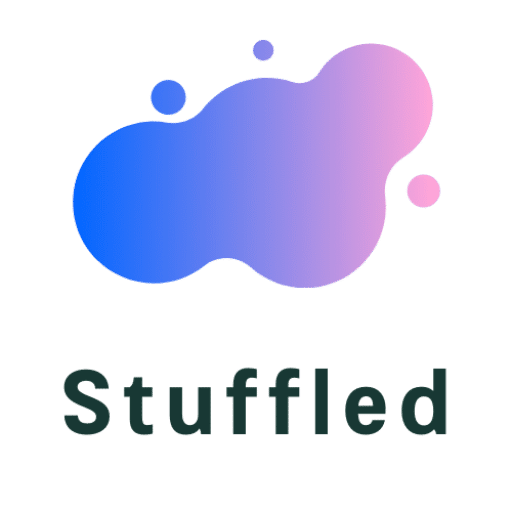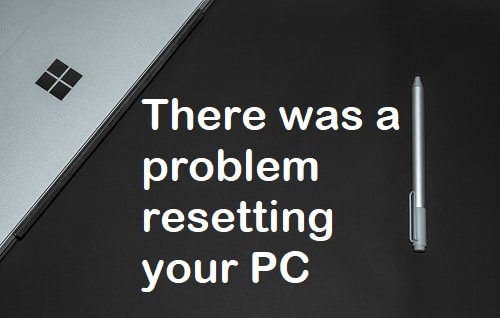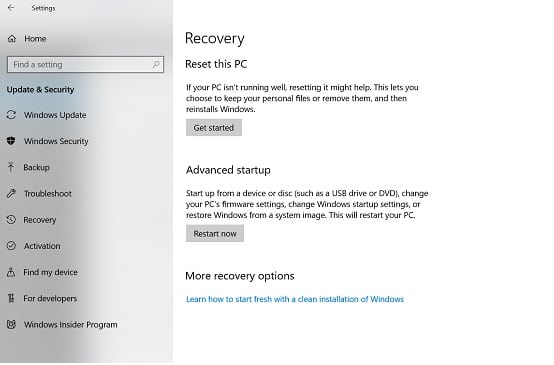In any case, if you were resetting or rebooting your windows 10, 8 or any other new version and after doing that you got an error “There was a problem resetting your PC”, and now you want to resolve it. It is the real reason that you are searching for a fix to solve the problem from your PC.
This error is quite frustrating for the people because in this case, refresh and reset choices are stuck on a point, and your system will show the same message again and again.
There are many reasons behind this cause, and you need to fix them to get back your system on its previous state. If you are not going through this problem and reading this guide for information, then you need to understand that reset is an option that is given in the window to move the windows in the initial state (fresh windows that came in the start). Before, reaching the solution, we need to know the reason and causes behind “There was a problem resetting your PC “error.
Content's List
Why “There was a problem resetting your PC” Error occurred.
As you get my point that the following error mainly occurs when you try to reset your system to convert into the initial state. When you start the rebooting process and if it stuck or something went wrong, in this case, windows will begin a program called Automatic Repair wizard to fix the issues. However, in many cases, it will resolve them, but in many cases, it will fail. If you are not into the technical aspects of the things then, you can leave this portion of the error explanation.
More Content: Tvad.me/pair Fixes For Kodi
In case of failure of Automatic Repair wizard, windows will produce an error screen with the message. There was a problem resetting your PC. After the error, if you want to refresh the system, then the same kind of error window will open with a message “There was a problem refreshing your PC”. It is the process that runs behind the screen into the windows. According to the Microsoft developers,
Technical Reasons For the Error
You can check event viewer in windows when any error or program automatically start to run on to the screen. However, In this case when you look into the event viewer, then there is nothing for the error that we want to solve here.
I read a process that will help you to check the causes regarding the error using your OS UI and functionality. First, you need to enable the button that represents the message “show hidden files”. After that run the “dir c:\ /a:sh” using the command prompt or the command editor.
When you do this process, you will find a folder with the following name $SysReset. This folder is created on the main root of your system. You can check it by using the techniques that I already mentioned. If you want to check inside details, then check the logs of under the folder.
You will find the log file by following the path: \$SysReset\Logs\Setupact.log. Here you will get the complete explanation of the error; In it, you will mainly see the errors related to the loss of some files related to the mail image of your OS software or some file updated to the newer form.
Methods To Fix There was a problem resetting your PC
There are some methods that you can use one by one to remove the error into your system.
1. Use Command Prompt To Fix
We can solve the problem using the command prompt; It is the natural and reliable way to resolve the error.
1) Go into the lower left corner and press the window icon. Now click on the power button.
2) Hold the shift key and press the restart button.
3) Now, You will see some a screen with the title “Choose an option”.
4) Press the Troubleshoot > advanced options > command prompt (press the buttons in the order).
5) Now select the administrator account to run for command prompt. Enter the password and username if you set in the past.
6) After that, your command prompt will appear on the screen. Enter these command one by one into your cmd.
Command 1: cd %windir%\system32\config
Command 2: ren system system.001
Command 3: ren software software.001
Note: enter the text that is written in front command1, 2 or 3.
7) It’s done, Close you command prompt and then start the rebooting or refreshing your system. You will not get any There was a problem resetting your PC error now.
2. Use Recovery Drive or USB to fix “There was a problem resetting your PC” error
As you know, this problem occurred at the time of rebooting and refreshing. If some files are missing into the original version of windows file and you need to take help using recovery drive.
In this process, if you need to create a recovery drive and then use it to recover your operating system. However, if you already have the recovery drive with the files then skip some of the below instructions.
1) Type “recovery drive” into the window search box.
2) Now press the menu item that keeps the title “Create a recovery drive”.
3) Give the administrator permission by pressing the yes button.
4) If you want your system into the initial state, then tick the checkbox “Back up system files to the recovery drive”.
5) Press the next button and then select the Drive that represents your USB. And after that press next and then click on the create button.
Read More: Read My Hero Academia
6) After that reboot your system using the keys that are specified according to your system.
7) Now, choose the option of the boot by using the USB and then select the way with the title “recover from a drive”.
8) Rest things will be processed, and your system will reset after the completion of all the processes.
3. Install New or clean Windows On your system
If your problem is not solved yet, then it is the way that definitely will help you becasue now you do not have any simpler or more comfortable way to pass through the error. To do this task, you require windows install drive or a media CD that you can use for installation.
1) Insert your drive, USB and any media component that contains the windows iso files in it. Basically, my meaning is that you need an element that you use for window installation on your system.
2) Now start your system and the press the keys that are defined for the rebooting of your system.
3) Select your drive, USB and another component for installation.
4) Follow the instructions according to the setting that you want into your operating system.
4. Try some external software
There are many paid external software that you can use for backups and related stuff.
They will help you resolve the problem by just installing them and taking their help. You can use easus backup resources and many more other tools that are available to determine such kind of errors.
If you are very protective about your data and keeps some essential files, then please use the paid tools because they will help you to save your data.
Conclusion
It is all that I want to discuss regarding the error. There was a problem resetting your PC that is failing your system again and again. To know more about it, you can take help from the Microsoft support system and mail them to give the solutions for your complicated problem.