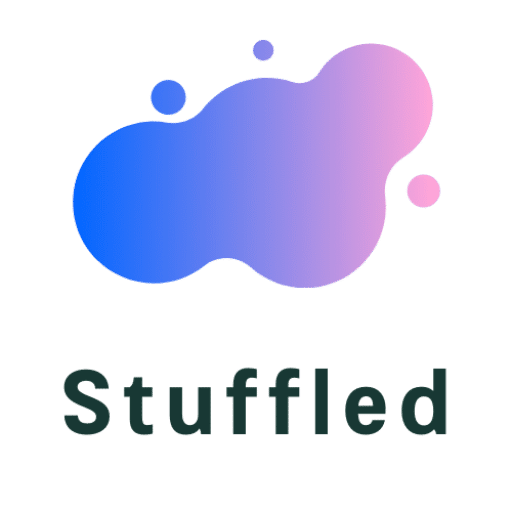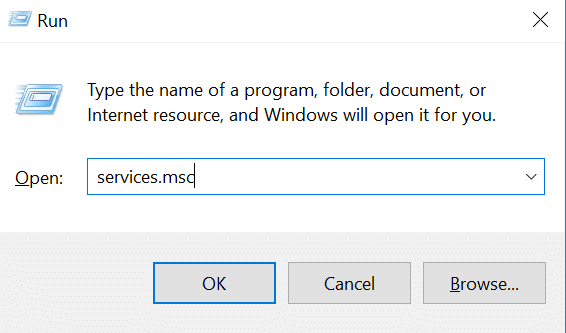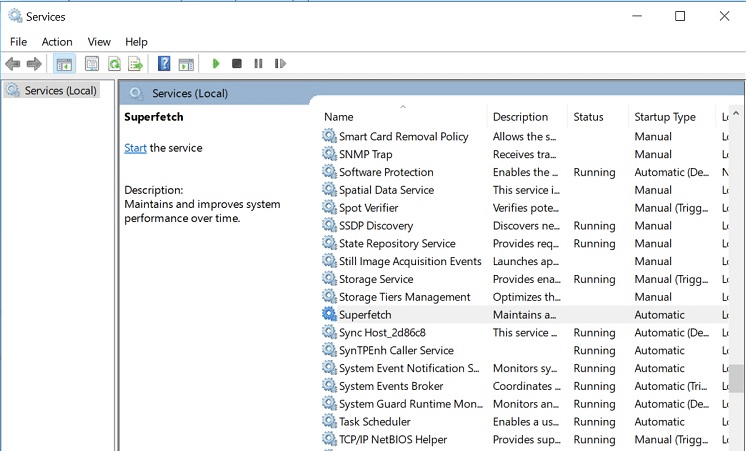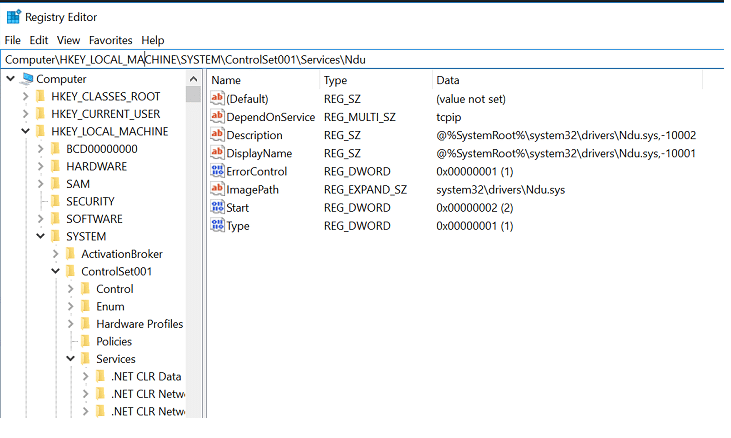In many modern computers, Some time your service host acquire the maximum part of resources like CPU, memory, and disk. It hurts other programs and shut down them or crash the system. I think, in the present, you are going through the same phase that I explain in the last lines. It is an issue but not a serious one; you can get rid of this problem by reading this guide and following some simple rules. Service host superfetch is a problem that can cause damage in your operating system. To solve service host superfetch, first, you need to know about what it is and how it can create the problem.
Content's List
What is Service Host Superfetch
Superfetch is a scheme that is designed for the operating system to arrange the memory usage for the different running programs. It will help the system to know the right way to decide the useful phenomena that can produce high efficiency and performance.
This program utilizes the resources of random access memory to speed up the execution of third party processes. It also loads some data from hard disk to ram regarding to the program that is executing with CPU. As you know, RAM works faster as compare to the Hard drive and it will help the CPU to implement plan more quickly.
Due to the execution of this schema, your system decreases the starting time or boot time that is used by any app or software when we click on the icon or logo. Sometimes, it also tracks the usage pattern that will help our system to know the user preferences when we use the app that is most used among all system. It also supports that to appear faster.
Read More: There was a problem resetting your PC – Error Fix
Service Host (If you don’t know then read)
This para is only for the guys who do not understand the working of service host and what it is used for in our operating system. Service Host is a program that is run by the system from some dynamic libraries. As you know, we have two main files process one is dll (it can’t drive by right-clicking) and exe.
To run a dll file, we need some support, you can not start them directly. When an exe program is launched, then it creates a shell that holds the dll file with it. At that time to host that DLL file, the system also uses the service host, or I can say svchost.exe file.
Methods To Fix Service Host Superfetch
There are many methods and ways available to stop this process to get all resources like memory, CPU, and others. Only one method is sufficient to do the task, but for some curious people, I will share some more ways. If you want to get rid off then follow anyone and leave the others.
1. Disable The superfetch Using Services
You can disable the service host superfetch process that is acquiring your system most resources by using the services functionality of windows. To reach the final result, follow the given steps.
1) Firstly, hold the button that has the window icon on it and R button (press Windows + R) on your keyword.
2) It will open a RUN window in the lower section of your screen. Now type “services.msc” in the text field that is showing in front of “open” text.
3) Now give some time to your system to open the “services” window on your screen.
4)Go into the right side of the window and scroll down the page to the service name “superfetch.”
5) Click on that service name “superfetch,” and now two choices will appear in the same pane with title “stop” and “refresh.”
6) Now press the “Stop” button, and service host superfetch will disable in your system, and you can see that in Task manager.
2. By Using Windows Registry
In the second method, You can try windows registry to stop the service host superfetch program to take away your memory resources. Please try the following instructions to get the desired result similarly.
1) Try the same windows + R button (Hold them together for some time) to start the RUN prompt.
2) Now enter “regedit” word in the text field and then click on the “OK” button.
3) Now, your system will ask for permission regarding registry editing, click on the yes button to proceed with the program.
4) You can see a new window name “Registry Editor” On your screen. Now, Click on the “HKEY_LOCAL_MACHINE” dropdown and then select “SYSTEM” drop-down (to fetch them click on “>” button in the start of it).
5) Press the “ControlSet001” list and then select the “Services” list to proceed the path.
6) After that choose “NDU” registry and Click on the “Start” title and then a window will pop up.
7) Set “Value Data” for 4 (In the start it had the value 2).
8) Now, press the ok button and close all the windows related to the registry editor.
9) You can see the task manager to check the usage of resources.
3. Try The command Prompt With Specific Commands
This method is profitable and comfortable for the people who are more familiar with comman prompt and its control. If you are one of them, then try it to resolve the service host superfetch.
1) If you are using windows 8 or 10, then press the window icon and search command prompt in your search bar.
Try More: Belkin Router Login
2) After that right click on the command prompt search result and select the “Run As Administrator” button.
3) Now, enter the command “net.exe stop superfetch” by using the keyword (please avoid the spelling mistakes).
4) GIve some time to your command prompt to run the command.
5) After that, you will get the message “superfetch service is successfully stopped”.
4. Use the Windows Troubleshooting Program
Nowadays, after the various updates and upgradation, Windows troubleshooting program became an excellent deal to solve the issue in Windows 10 and related operating programs. To use troubleshooting service, user needs to check these steps.
1) Hold the window button + I for some time.
2) It will open the windows settings, Now press the “update and setting” button from these numerous options.
3) Click on the “troubleshoot” item from the left pane from the current screen.
4) Press “Windows Update” from the right section and then press “Run the troubleshooter” button to proceed the way.
5) It will check your system, you need to press the fix button, after all, scanning to resolve the service “host superfetch” problem.
Conclusion
I think, four methods regarding service host superfetch are enough for a general user to fix the problem. I also give the detailed brief regarding the service host and superfetch program to understand them better.
If you have any question, please comment in the comment section, and I will reply your answer in very less time.
Thanks for checking my article!