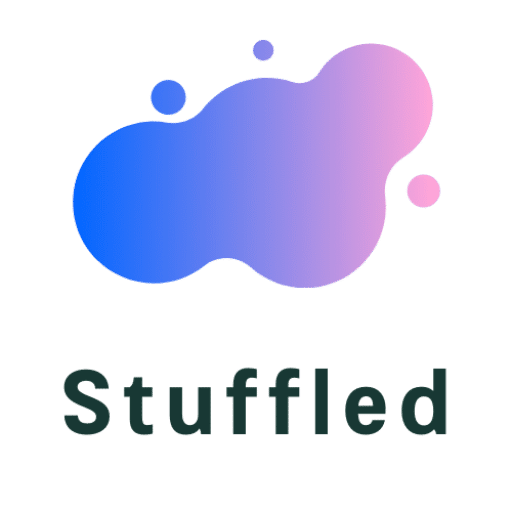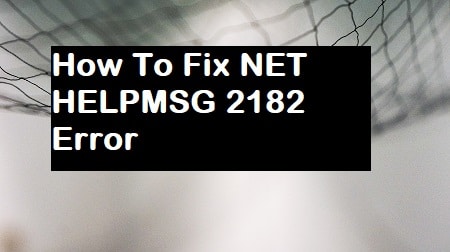Windows because of its user-friendly interface and unlimited features is one of the most popular Operating Systems in the computing world. Recently, there have been quite a few reports of the “NET HELPMSG 2182” error that has been bothering several Windows users.
The Error seems to arise while updating Windows 10 or even while opening the Windows Store. The error has been preventing users from getting updates and downloading other apps from the store.
A strong enough reason for concern, it is important to deal with the BITS Service problem- NET HELPMSG 2182 Windows 10 before anything else. But, we know that fixing something is only possible when we know the nature of the problem. Therefore before coming to the fixes let us know what causes the NET HELPMSG 2182 Windows 10 App Store Error.
Content's List
Causes Of NET HELPMSG 2182. Windows 10 Error
When a problem becomes common, it requires investigation more so because any error or issue with your system or PC can be a threat to your private data and security. Thus, it is not only important to fix the error but also important to know the cause so that the issue is resolved from within leaving no possibility of return.
After thorough research and investigation in the matter, we have found and listed three main reasons causing the NET HELPMSG 2182. Windows 10 Error.
- Broken programs-
There are several programs in every computer that come as a part of the OS bundle. These programs assist in managing and downloading updates. However, issues in these programs can cause errors like BITS Service Problem- NET HELPMSG 2182 Windows 10 and prevent future updates and downloads.
- Infected Files-
There are so many files in your system. A few infected or corrupted files may cause a glitch in the installation process triggering the NET HELPMSG 2182 error.
- Update-
Don’t be shocked if its the update that is behind this whole mess. Bugs in the latest Microsoft update are not new and rather a very common thing but thankfully they are quick enough to find a problem and resolve it with a better update.
Fixes For NET HELPMSG 2182. Windows 10
If you are facing the NET HELPMSG 2182- BITS Service Problem Error, you must try these methods to get your system back to normal.
1) RESTART your computer
No Restarting doesn’t mean through the start or power button in your system. We refer to restarting your system through the command prompt.
- Press the Windows and R key on your keyboard together to launch the Run Program window on the screen.
- In the space provided next to open, type- cmd and then instead of clicking on OK, press the shift, control and Enter button together.
- Running as an administrator in the command prompt, type-
- net stop wuauserv – Press Enter
- net stop cryptSvc – Press Enter
- net stop bits – Press Enter
- net stop msiserver – Press Enter
After that type in again the following command series followed by pressing Enter after every line
- ren C:\Windows\SoftwareDistribution SoftwareDistribution.old
- ren C:\Windows\System32\Catroot2 Catroot2.old
Next type in the final row of commands continuing to press enter after every line-
- net start wuauserv
- net stop cryptSvc
- net stop bits
- net stop msiserver
Now test if the issue is resolved or do you continue to be greeted with the error message.
2) SFC Scannow
SFC Scan serves to be the perfect solution for finding and repairing corrupted files immediately if there are any.
- Launch the Run Program Window by pressing together Windows and R key together on your keyboard.
- Now type ‘cmd’ in the given space and instead of clicking on OK, press shift, control and Enter together to run the command prompt as an administrator.
- Now in the command prompt, type sfc/scannow and press Enter to begin the scanning process.
- Wait till the process completes and then check again for the error.
3) Restore Health With DISM Scan
The DISM Scan is like the SFC scan, with a system of finding solutions online for infected updates or corrupted files.
- Launch Run prompt, Press Windows and R key together on your computer keyboard.
- Type cmd in the given space and press Enter key together with Shift and Control key.
- Now in the Command prompt type- “DISM.exe /Online /Cleanup-image /Scanhealth” and press Enter.
- Continue typing- “DISM.exe /Online /Cleanup-image /Restorehealth”
- Press Enter on your keyboard and let the scanning process complete.
- Finally, check if the error continues to bother you or not.
4) windows Update
Check for a Windows 10 update. Most of the problems in your OS gets resolved with an update.
- Open settings by pressing together the Windows or the Start + I key.
- Now find and double-click on Update & Security.
- Select Check for Updates and wait to see if there is any update.
- If there is then wait for the download and installation process to successfully get completed.
5) run windows TroubleShooter
- Press Windows Key and S on your keyboard together and type Troubleshoot.
- Press Enter and in the new window of Troubleshoot settings, find and select Windows Update.
- Now select Run the Troubleshooter.
- Wait for the scan and follow the directions if any to resolve the error issue.
6) Use BITS TroubleShooter
- Open Control Panel through the start menu or using the Run Prompt.
- Now on the top right, change the view by selection to small icons.
- Find troubleshooting from the options and click on it.
- From the left pane, select view all to open the list of troubleshooters.
- Find and click on Background Intelligent Transfer Service (BITS).
- Now click on advanced. Here, select apply repairs automatically.
- Use your mouse pointer to select Next and wait till the process completes.
7) Reset Cache of Microsoft Store to fix NET HELPMSG 2182 Windows 10 App Store error
- Sign out from the Microsoft Store.
- Type Command Prompt or cmd in the search box and press shift+ctrl+Enter together.
- Now type in C: \Windows\System32>wsreset.exe and press Enter
- Wait for the completion of the process and then relaunch the Microsoft Store.
8) Use automatic repair tool
If above steps and method is not working for you or you are lazy to try them out then i have something automatic to fix NET HELPMSG 2182 error and you can use it like an external trouble shooter. This repair software will fix the error automatically by searching the cause and give you sigh of relief in the end. Try following steps to make this tool on work.
1) First you need to download PC repair software from the given link. Complete the download process, it will take pretty less time.
2) Now you got the application on your system, run its executable file and finish the installation instructions from there.
3) After that run the repair application and start the repairing by clicking the same name button and this application will search for the cause and finish with the fix. This process will happen automatically without any trouble, so use it for your convenient also.
Conclusion
Though the error doesn’t point out to a threat to security, it may prevent you from accessing or downloading anything from the Microsoft Store.
It may also face issue while downloading and installing further updates which cannot be a piece of good news because updates is an important step to keep your system healthy so it is best to fix the NET HELPMSG 2182. Windows 10 Error as soon as possible by trying the methods mentioned above.