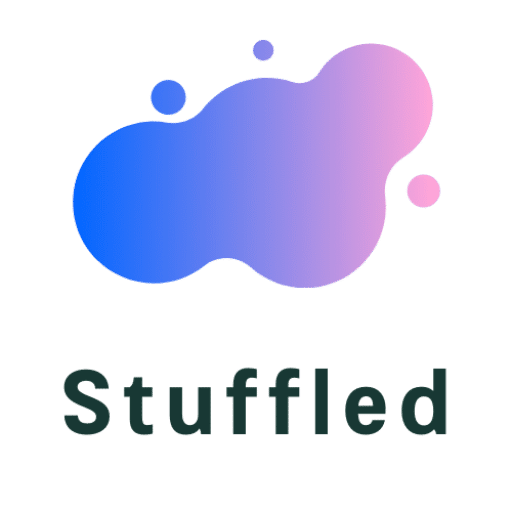Apple releases software updates and alerts Mac users to update their systems. Updating your system regularly ensures you get new features, enhances functionalities, and fix bugs. The exercise mitigates security exposures and protects your Mac from various online threats. Thus, it is advisable to conduct macOS updates regularly.
However, updating your Apple device is not a smooth exercise, and you might experience challenges that prevent successful downloads and the setup of updated files.
This article highlights some of the problems you might come across when conducting a macOS update. When your machine is not updating, you may be facing the following problems:
Content's List
Download Failure
Most users often experience download issues, making it a common problem while updating Macs. When you are updating, an error message might appear stating that the installation has failed.
Conversely, others might get a message saying the Internet connection is lost or the installation can’t proceed. For installation to happen, the system must have downloaded all the necessary update files. So, if the process stops, you can try updating your Mac after some time.
One primary reason for this problem might be congestion in downloading the update files. Maybe many users are trying to update their systems concurrently, causing the download failure. Therefore, you can postpone the exercise to another time and try to update again.
Gateway Timed Out Error
You may sometimes receive a ‘bad gateway’ error alert or ‘gateway timed out.’ Such an error causes the download process to stop.
The reason for the time-out error could be because of a problematic program or system file. Thus, the solution lies in updating your machine in safe mode.
Installation Problem
Another common problem most users face is macOS installation. You might successfully download the update files but experience installation challenges.
There are possible causes for the installation problem. One might be because of insufficient disk space that can’t support additional files or system compatibility. Therefore, clean up the drive to get additional space and install the update file again. If the problem persists, contact a Mac expert for assistance.
Setting Up Error
When you successfully installed the update files, you might get an alert saying ‘Setting Up Your Mac.’ This setup may take time without any further action, meaning it is an error. Therefore, restart your machine immediately. At this phase, the update is complete, and you will not interfere with the update exercise. Restarting your machine will resolve the issue, and the new updates will take effect.
Login Issues
Sometimes users face login issues immediately after update installation. Or the system might log you in and out in a frustrating loop. When this happens, you have to open your machine in command prompt and enter two commands – ‘/sbin/mount -uw / ‘and ‘rm /var/db .applesetupdone.’ After each command, you must press enter for a successful run.
Thus, the above commands remove the faulty files that cause the login issues. The system will then prompt you to create a new user account.
Noisy Fan
Most Mac users often complain of noisy fans after successful updates. One possible cause for loud fans is because the system is still updating other applications and the OS in general. Thus, the fan gets overworked and produces the loud noises to cool down the machine. However, it is not a serious issue since it returns to normal operations after a while.
Update Problems Are Manageable
There are many other problems that users often come across while updating their Macs. You can research further to know more about the common issues that Mac users face during update exercises.