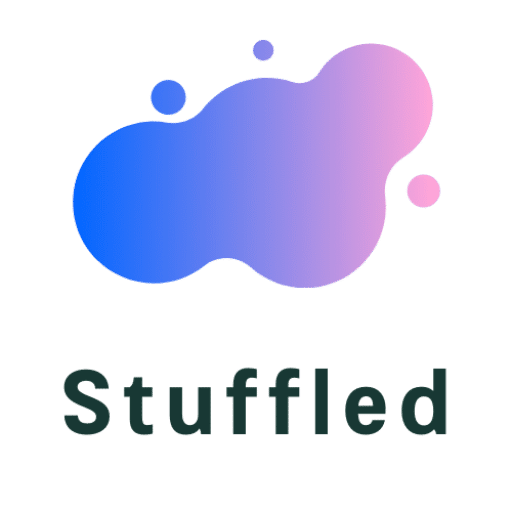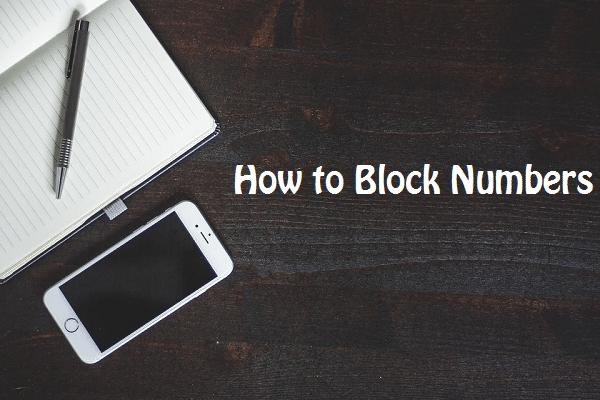One of the most annoying things that you may encounter every day is having to receive numerous phone calls from an unknown caller. There’s something about them that makes us feel unsafe. For some people, receiving numerous phone calls ruins their days, especially if these phone calls come from an unknown caller.
Luckily, there are different ways on how to block a number and prevent them from calling you ever again. If you felt like your phone ringed more than it usually does, it’s time to block those numbers. Today, we will show you different ways that you can stop those annoying callers, whether you’re using an Android or Ios, you can still find the method here.
Content's List
1#) iPhone
If you’re using an iOS device and you don’t know how to block a number, the process of blocking a number is interconnected. This means that the apps that you are using on your phones, such as facetime, messages, and voice calls, are connected. If you block a number from one of these activities, it will automatically block the number for all three.
2#) Samsung
In most Samsung devices, there are two ways that you can do to block a number. If you are using one, the methods are relatively simple and easy to do. You can manually put the number that you want to block by going to the “Phone” app, and choose the “Overflow” icon. Once you are there, select “Settings”, go to “Blocked Numbers”, and type the number there.
The other way of blocking an unknown number is by going to your recent calls list. You can also go to settings and turn the block unknown callers option on. This way, any numbers that you didn’t save in your contacts won’t be able to call you anymore.
3#) HTC
HTC smartphones also run on Android, so the process of blocking a number will not be as different compared to other smartphones. If you are using an HTC device, launch the “Phone” app and go to the “Call History” page. From there, tap and hold on the contact number that you want to block and tap “Block Caller”.
4#) L.G.
If you are using an L.G. smartphone, it is easier to block a number compared to other smartphones that are running on Android. If you want to block a number, go to the “Call Logs” from the “Phone” app. Choose a specific number that you wish to block and tap on the “Overflow” icon that is located on the upper-right corner of your screen.
If you made a mistake and blocked the wrong number, do not worry, you can still view your recently blocked numbers. To view them, go back to the “Call Logs” and choose the “Overflow Icon”. From there, tap the “Call Blocking & Decline With Message” and go to “Blocked Numbers”. You can see all of the numbers you’ve blocked and review them.
5#) Third-Party Apps
It’s also typical that some of these numbers will still be able to go through even if you blocked them several times. No matter how many times you change your settings and add them to your blocked numbers, callers will still be able to find a way and go around the settings. This is where third-party apps come in. They are also an excellent alternative to block numbers.
1. RoboKIller
One of the most popular third-party apps that you will find today is the RoboKIller. It has excellent features that can help with blocking a number. One of the features that make this app useful is that it messes with the spammers. It has integrated bots that will automatically answer all the spam calls that you receive with a pre-recorded message that is total nonsense.
Takeaway
Getting spam calls is very annoying, and it can ruin a person’s day. If you follow these methods, you won’t have to deal with these random callers anymore, and you can continue having a great day.