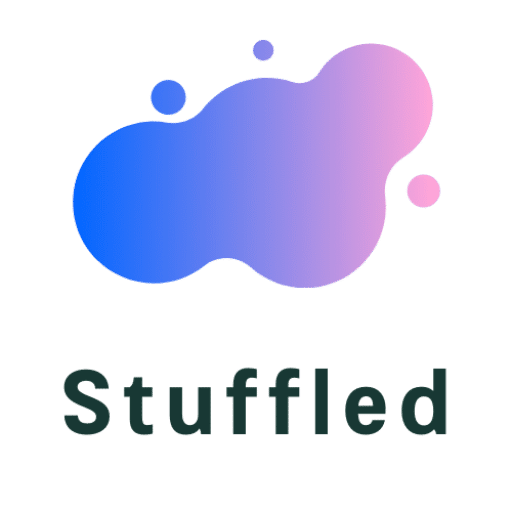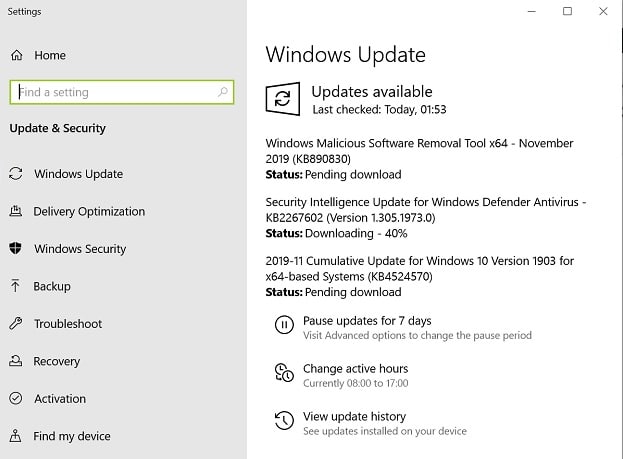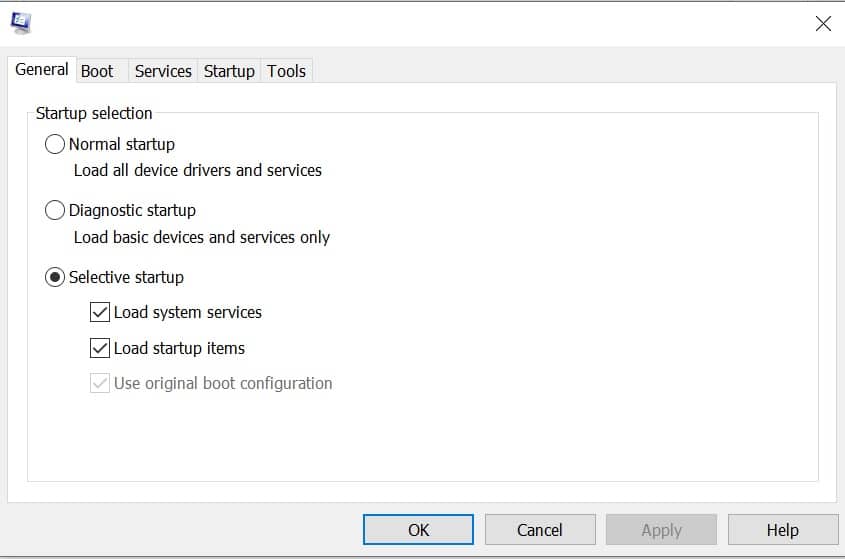Windows Module Installer worker high CPU usage is a phenomenon where your PC gets heated up. There are times when, due to heavy use, the CPU fan starts rotating at full speed. Hearing the sound, you might even close the programs running on your computer, but that doesn’t stop the fan.
It is a widespread error in computers with Windows 10. There are times when the Windows Module Installer stops responding in the task manager. Despite being Non-Responsive, it exhausts the CPU making the processor work with full force, causing the fan spin at full speed and eventually increasing the temperature of the computer due to heat.
Check Now: What is Ksp Module Manager
Yes, the error is standard and causes computer heating. Still, there is no need to worry because the prevalent error, Windows module installer worker windows can easily be fixed using various methods listed in the blog below. At least one of the plans will come to use and help your CPU get some rest from the over-exhaustion.
Content's List
What Is Windows Module Installer Worker
It is an additional tool that comes free with the Windows OS kit. You want it or not, this will come with the OS installer kit, and you can’t even do without it as this is the tool that checks for updates. Windows installer module worker is the tool that fixes bugs by looking for the latest OS update and updating it in the background.
this process sometimes runs in the background every time your computer gets connected to the internet to check for the latest updates so that it can repair itself. A lot of times, while running in the background the Windows module installer worker window’s, it becomes non-responsive, leading to slowing down of the system in total and at times, making the system completely unresponsive.
Your first idea would be to end the tasks by closing the running programs from Windows Task. But, while this may or may not be an immediate solution, I high disk usage error may not be fixed like that. As claimed before, the standard error can be fixed, but there are different methods, which are listed below to solve the windows installer worker’s high CPU error.
Fixes for Windows Module Installer Worker High CPU Disk Usage
The methods are well tried and tested. Initially, what looks complicated, is not really because every technique in the list to fix windows module installer worker high CPU usage is very well explained in simple steps.
1#) Select the Software Distribution Folder- Press Delete
The said folder in the C Drive is the place where the main system, stores the updates after downloading for later or delayed installation. At times, corrupted files that are troubling to get appropriately installed might lead to heating of the system as well.
Also read: fix for Aka.ms/remoteconnect Reconnect Error
Steps
1) Press the Windows key and R key together.
2) A small Run window will open, wherein the search box, type in “misc.”
3) Find and Stop Windows Update.
4) Go to C Drive and find the Software Distribution Folder.
5) Delete the folder.
6) Now Restart your computer and look for updates.
2#) Try TiWorker.exe – Fix
Sometimes the problem might be in the executable file, which causes this high CPU usage. How to fix it? Follow the steps below.
Steps
1) Click on the Windows key on your keyboard.
2) In the search box, type Troubleshooting
3) Click and open the troubleshooting page.
4) On the left-hand side, find and click on view all.
5) Now from the list, find and click on System Maintenance.
6) It will start a program that will start looking for issues on your computer.
7) Once the system checkup is complete, which generally takes up to 1-2minutes, Restart your Windows System.
Read Now: What is Suabnr
3# ) Change Windows Update Settings (To Manual)
Because the whole problem starts due to the automatic update search and installation in the background, changing the settings to manual should solve the problem. Remember, changing the settings to manual updates is not safe.
You will need to do a manual search for updates every week to keep your system protected and away from threats. If you are OK and OK with it, then follow the steps mentioned below.
Steps
1) search windows update in the windows search box.
2) Now select windows update setting from the list.
3) Now in the search box type- windows module installer worker and start the search by clicking on the search icon.
4) Now from the list, double click on the windows installer module worker and then select manual from the drop-down menu.
5) Now using the same process used earlier, open Misc, but this time use for Windows Update.
6) Now double click on Windows update and select Manual.
7) Now press the Windows key on your keyboard and click on the Control panel.
8) On the left side of the page, find change settings, and choose check for updates but do not select auto-download. Instead, select the option to determine whether or not to download and install them.
9) Once you find the suitable option, select and click on OK to confirm.
4 #) Reboot – Clean
When you reboot clean your system, your system gets rid of all junk files and cookies that may have been creating problems — fresh reboot to fix worker windows error following the steps mentioned below.
Steps
1) Press Windows key and type msconfig.exe in the search box.
2) Click open msconfig.exe and click on Normal Setup.
3) Click on OK and Restart your system to perform Clean Reboot.
Conclusion
Despite all the urge to disable the program, do not do it. The Module is a part of the OS, and disabling it may lead to malfunctioning of Windows, which will ultimately create more problems.
Also Check: what is Starbound upgrade module
Keep trying all the methods until you find the one which works for you. Above mentioned are the best ways to fix windows module installer worker high CPU usage error.